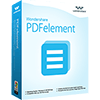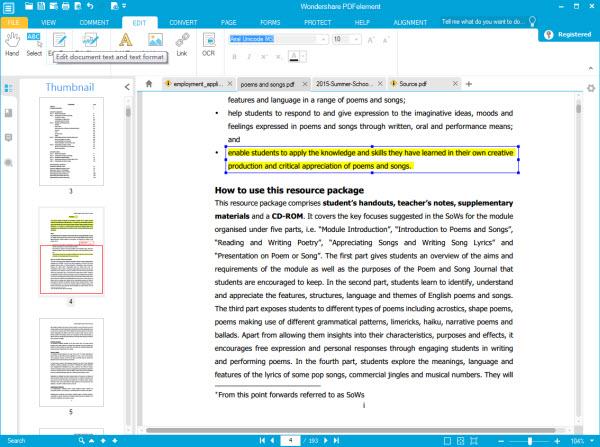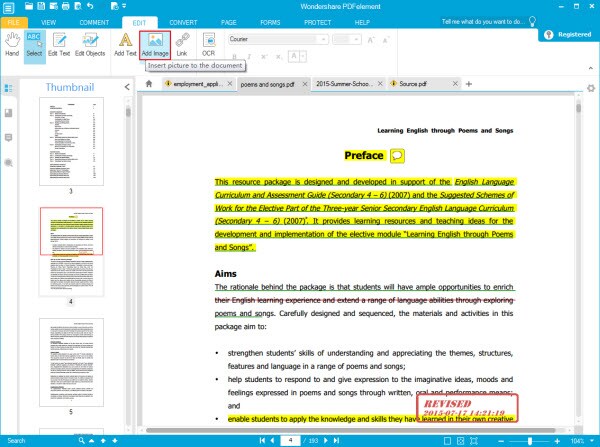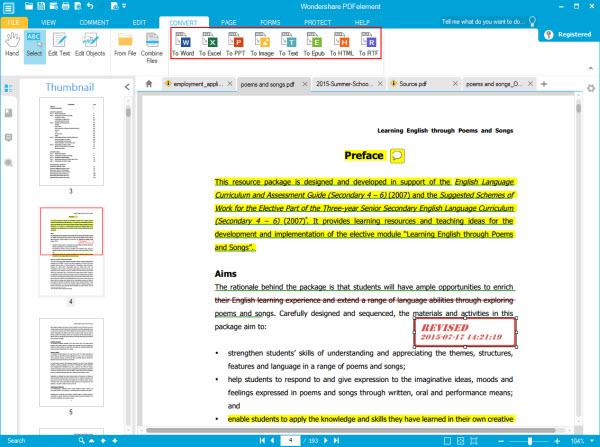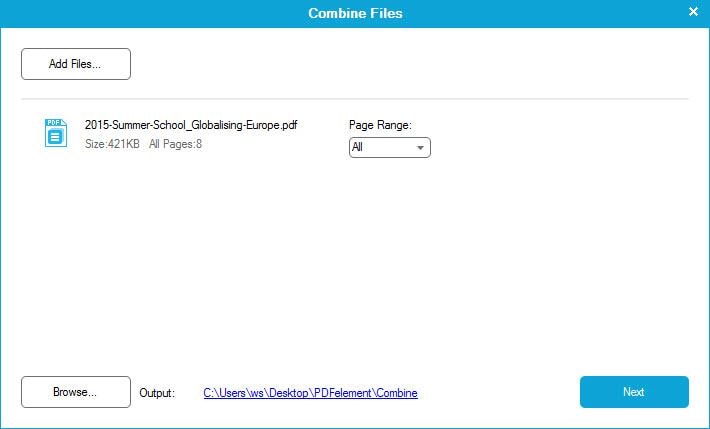1
How to Edit/Insert PDF Text
- Edit Text: In the menu bar, click the Home Tab > Edit Text, then click over any text in the document and a cursor will appear. Add Text in the toolbar, and then click on any area on the page, you can add text into the PDF file.
- Insert Text: In the menu bar, click the Insert Tab > Text and click anywhere in the document to reveal a text box. A control panel will appear in the top right below the menu bar; here you can adjust font size, color and apply or remove italic or bold styles.