How to Convert AVCHD to MP4 in Mac/Win (Windows 8 included)
AVCHD (abbr. of Advanced Video Coding High Definition), is a file-based format for the digital recording and playback of high-definition video. When you record video footage by an AVCHD digital camcorder, the captured footage may carry MTS, M2TS, or TS extension, which most media players and video-editing programs don't recognize. Therefore, if you want to enjoy them on your windows or Mac, edit and share then on the internet, or play them again and again on the go, you have to decode them in a more common format like MP4.
If you're not a pro, converting AVCHD to MP4 can be a science work. Luckily, Wondershare Video Converter (Windows 8 supported) takes the hassle out of converting media files among devices, players and applications, making it as easy as the click of a button. All you have to do is connecting your camcorder to your computer, choose which format you need to change to, and then left the smart program do the rest. Here goes the step by step guide on windows (Windows 8 included).
Supported OS (same feature):
Video Converter for Windows: supports windows 8/Windows 7/XP/Vista;
Video Converter for Mac (supports Mac OS X 10.6, 10.7 or 10.8 Mountain Lion).
Step 1: Import AVCHD files to the AVCHD to MP4 converter
Connect your camcorder to computer by USB, and then Click "Add Files" to import your source AVCHD files. If your videos are available on the desk, simply drag them directly into the program window.
After all imported, they'll show on the left window as thumbnails, you can fix the order or view them in the right previewing window (freely take snapshots)
If you want to merge all your AVCHD files together, tich the "Merge all videos into one" option at the bottom.
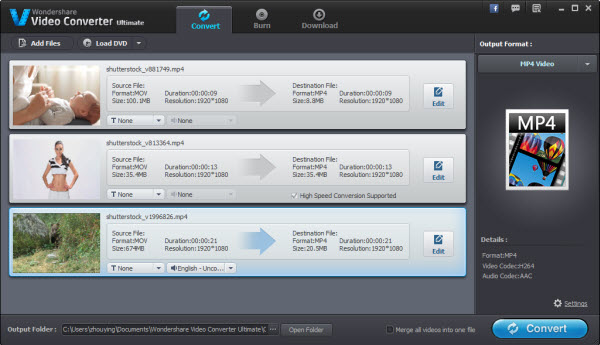
Step 2: Set output options
Click the Format icon on the right side to access the output format list. Here, flexible options provided, both on formats and devices.
- Common MP4 video: select "Format">"Video"> "MP4", if you'd like to adjust the parameters like bit rate, frame rate, resolution, etc, click "Settings" button in the middle bottom of the main window.
- HD video MP4: you can choose "Format">"HD" > "MP4", its wonderful virtual experience, but large size.
- Optimized presets for devices: scroll down and select the specific Model of your device. The presets usually works great, and you can find almost all handheld device.
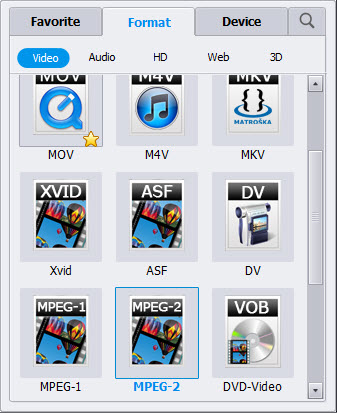
Tips: This video converter (Windows 8 supported) designates a simple and convenient way for you to make unique ringtone from your AVCHD file to MP3, M4V, WMV, etc. After the conversion, you can directly move the converted music file to your device with ease. If you want to render different output for the same file, just duplicate your items in the item tray.
Step 3: Customize your videos (optional)
Besides essential conversion ability, this AVCHD to MP4 video converter (Windows 8 supported) also provides powerful editing tools to enhance your video effect: e.g. Trim, split, Crop, Effect, Watermark, Subtitles.
Trim your video to a desired length:
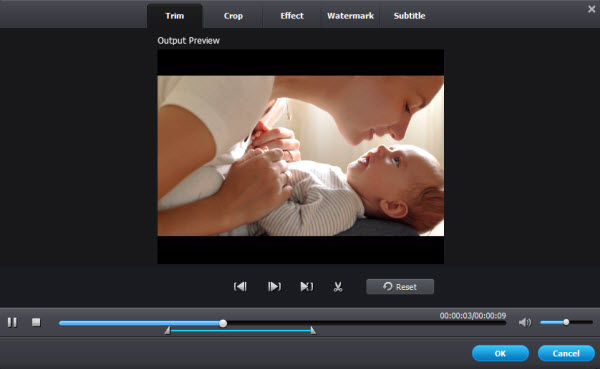
Crop, change video effect, adds Watermark, Subtitles to your video:
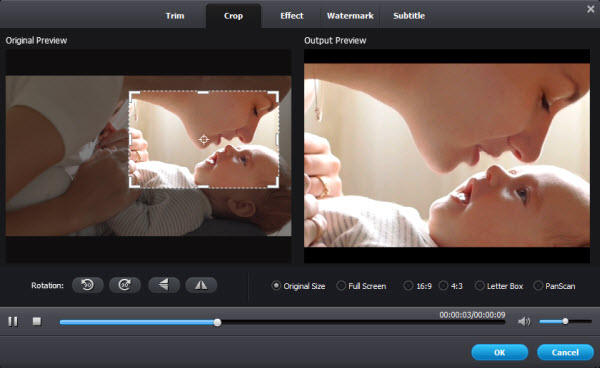
Step 4: Start AVCHD to MP4 conversion
When all settings and modifications satisfied, all you need to do is simply click Convert, and let's this smart video converter do the rest.
After the conversion, share them with your friends and family or upload to YouTube. Also, now you can import it to your iPhone, iPod, PSP, Zune, etc smoothly and quickly to enjoy them on the go.
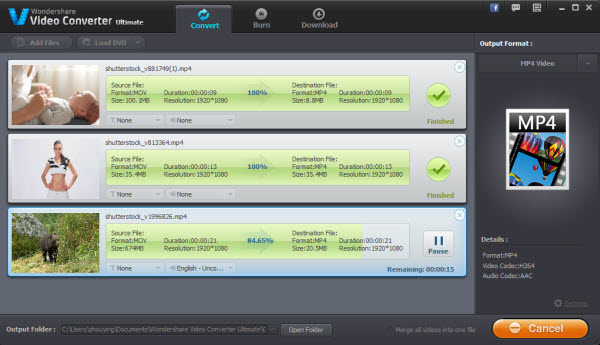
Feel free to download and enjoy the wonderful experience brought by this AVCHD to MP4 converter (Windows 8 supported).



