
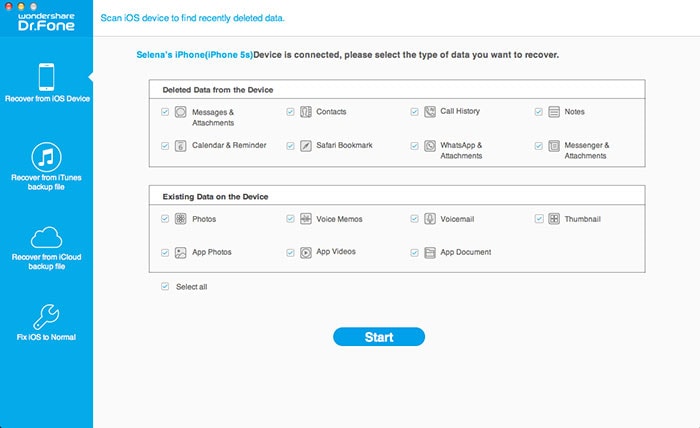
To get started, connect your iPhone to your computer. Then run Wondershare Dr.Fone for iOS and click on the Start Scan button appearing in the window to scan your iPhone. Don't disconnect your iPhone during the scanning process.
Note: For iPhone 4 and iPhone 3GS users, you also can switch to an Advanced Mode through the button at the lower-right corner. It's better for recovering media content.

When the scan is complete, you can choose Messages and Message Attachments to preview all of the found text messages one by one. Then selectively recover the items you need. When clicking 'Recover', a pop-up will ask you to recover to your device or computer. If you choose 'Recover to Device', then recovered text messages will be saved to your iPhone. Also, you can save them to your computer as well. Besides, the deleted iMessage contents can be found too, including text, emoji and attachments.
1 Download the program
Download for Windows
Open the Start menu in the lower left corner of your desktop. Select the All Programs menu item, then follow:
Wondershare >> Uninstall.

Note: After upgrading to Windows 8, the Uninstall tile may not be represented on the new Start screen. To access it, please right-click on any blank area of the screen, then click the All apps button in the lower right-hand corner of the screen. All the programs installed on your PC will be displayed on the Appsscreen. The Uninstall item can be found in the Wondershare section.