FCP to DVD: How to Burn Final Cut Pro Movies to DVD
FCP is a profesional non-linear editing software for Mac users. If you often use FCP to create movies, you may get a bunch of .fcp or .fcpx files. Want to export your Final Cut Pro movie to DVD? A DVD burning tool is required since FCP doesn't allow you to burn DVD directly. This article will show you how to burn Final Cut Pro video to DVD with Wondershare DVD Creator for Mac, a high-powered DVD creation software that lets you burn high quality DVD discs with vivid menus.
Wondershare DVD Creator for Mac is an ideal tool to burn Final Cut Pro to DVD with ease. You can just import videos (BTW, photos slideshow also available), author a DVD menu from template, and lastly burn movies to DVD disc that can be played any home DVD player. Step by step, this tutorial will show you how to burn FCP to DVD in Mac OS X (Snow Leopard and Lion supported). If don't have a Mac, get the Windows DVD Creator and burn FCP-exported MOV video to DVD in Windows.
Easy Steps to Burn Final Cut Pro to DVD
Step 1: Export video to MOV with Final Cut Pro
When you've edit your video with Final Cut Pro, export it to MOV or MPG files by "File > Export > QuickTime Movie". If it's an .fcp file, open it first from "File > Open" and export as previously described.
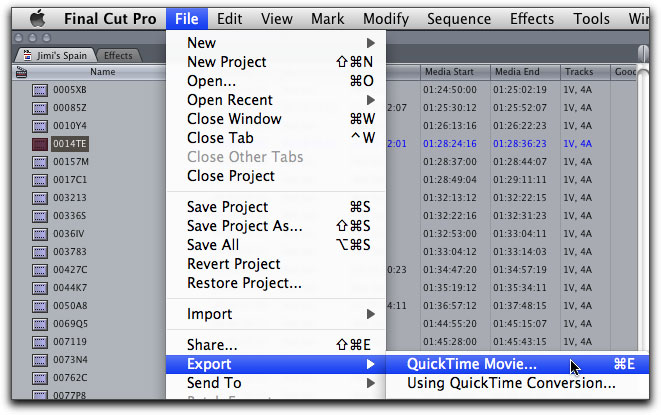
Step 2: Import FCP video files
After you get the MOV files successfully. Run this FCP to DVD burner and then choose to create a new project to enter into the program window. To add video or photo files, directly drag the videos or photos into the program, or click "+" button to locate media files in Mac.
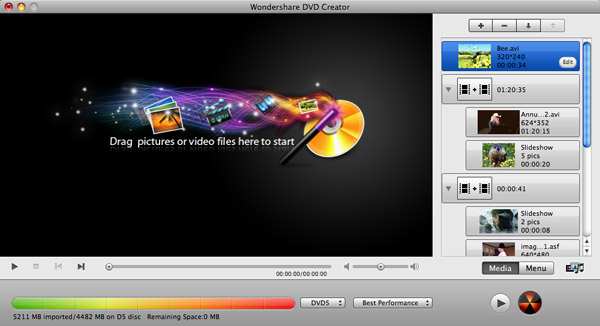
Step 3: Edit FCP files and make a DVD menu (Optional)
Wondershare DVD Creator for Mac comes with all common video and photo editing tools to help you enhance your media files. The editing tools includes Crop, Rotate, Trim, watermark, Effects, etc. To use these tools, please highlight your video clip and click "Edit" button to reveal the editing window.
If you want to personlize your DVD video with a fancy menu, it's very easy using this FCP to DVD creator. Here, over 90 preset DVD menu templates are provided. To author a DVD menu, just switch to "Menu" tab, and choose a menu template from the list. You can preview it immediately by clicking the preview icon. If necessary, change the background image, background music, item position, etc. If you don't need a menu, simply choose "No Menu" from the list.
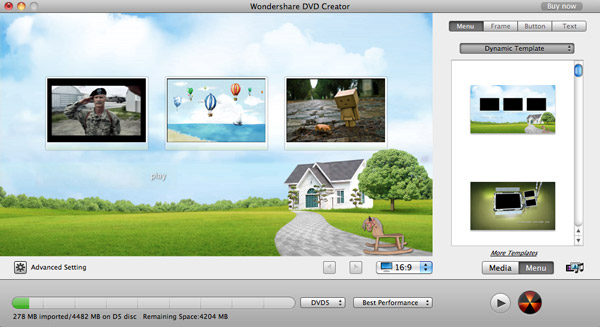
Step 4: Burn FCP video to DVD in Mac
Now insert a blank DVD disc to your DVD burner and click "Burn". In the Burn window, name your DVD disc, select your TV standard, and click Save to start burning FCP to DVD disc. The burning speed mainly depends on your video length and computer configuration. But don't worry, this program has been boosted with CPU and GPU, thus works faster than its similar products. When the writting FCP to DVD disc complete, it will eject automatically.
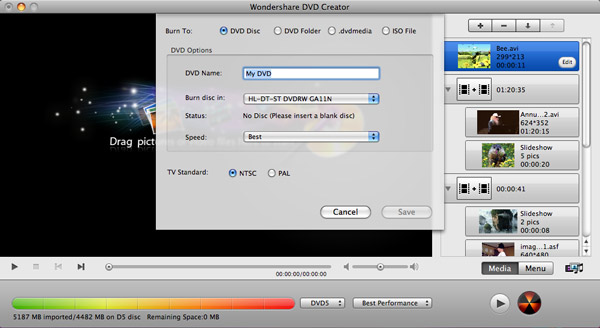
That's it! Now you can cozily watch the created DVD from FCP files on large screen TV. Please enjoy!


