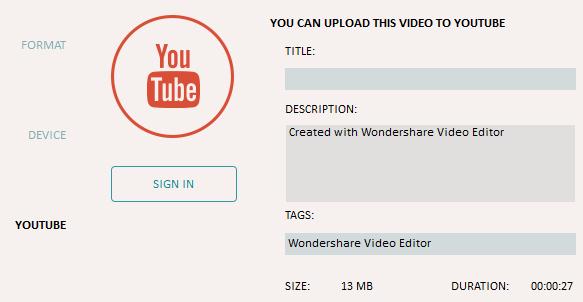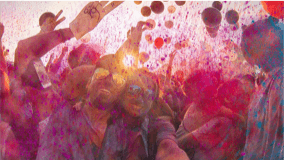Have you ever shot video only to view it later and find it rotated 90 degrees when playing it on your PC or Mac? You're not the only one.So you may ask "how to rotate a video?" The solution - find a handy video rotator.
Wondershare Filmora9 (originally Wondershare Video Editor) is my suggestion. With this smart video flipper, you can rotate video 90 degrees or by any degrees until normal upright position is achieved. Besides rotating video files, a variety of useful features are also included:
- Fine-tune options to enhance your video in clicks.
- Edit video/audio/photos with go-to features like trim, split, crop, etc.
- Make a picture-in-picture video,change the voice for fun with animated titles.
- Control the action with speed up and slow down effects.
- Share your video anywhere: TV, YouTube, Facebook, iPhone, PSP, etc.
Step 1.Import video files to rotate
You can either click "Import" on the primary windows and select files from your computer, or simply drag and drop files to the User's Album. All popular video formats are supported, such as AVI, MP4, MOV, FLV, VOB, 3GP, M2TS, MTS, 3G2, MPEG, TS, TRP, TP, DAT, WMV, MKV, etc.

Step2.Rotate and flip upside down videos or any other video
To flip a upside down video or other video, you need to first drag it from the User's Album to the video track on the Timeline. Subsequently, double click the video thumbnail to bring up the editing panel. The Rotate video options locate on top, including 4 buttons functioned as below. Just click each to change your video. You can see the result in real-time in the left preview windows.
- Rotate video 90 degrees clockwise and continuously so that you can also rotate video 180 degrees, 270 degrees and rotate back to the original position.
- Rotate video 90 degrees anticlockwise and continuously, similar to Rotate 90 degrees clockwise but is upside down.
- Flip video horizontally, upside down.
- Flip video vertical, left to right, like looking at yourself in a mirror.

Rotating video tips: What's the differences between Rotate and Flip?
Rotate is to spin around on its axis, while Flip is to turn the object over. The rotation doesn't change the shape, but it will change the position of part of it. Flip do change the shape. With the Flip, the side which originally faced upwards will face down, like reflection.
Step 3.Export rotated video
When your video turns out perfectly, you can click "Create" to save the rotated video. You can export video in any popular formats by choosing "Format". If you want to play video creation on iPhone, iPad and iPod, click "Device" and select a device from the list. You can also directly upload your finished videos to YouTube or burn to DVD discs for watching on TV using home DVD Player.