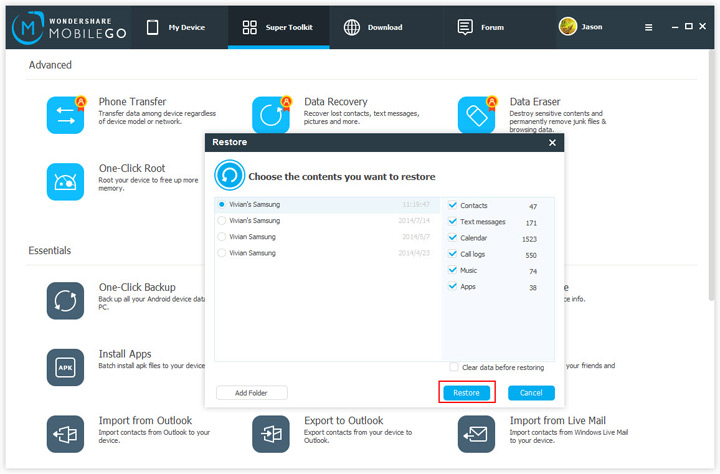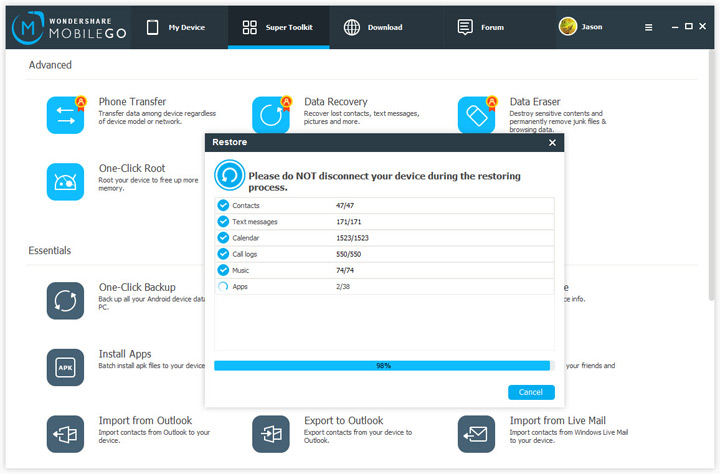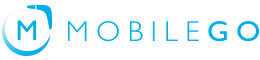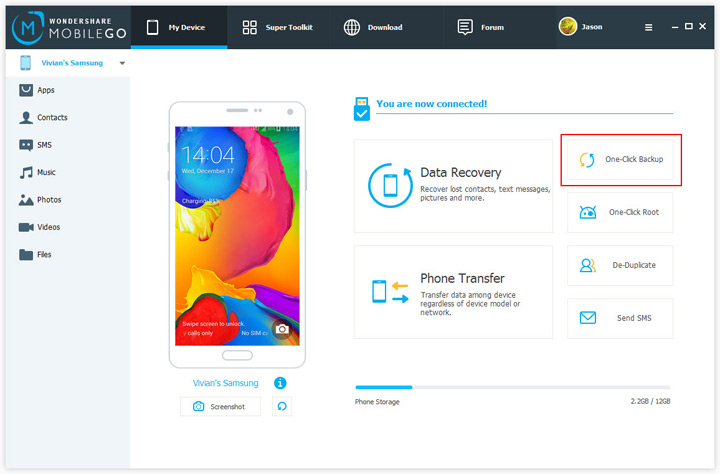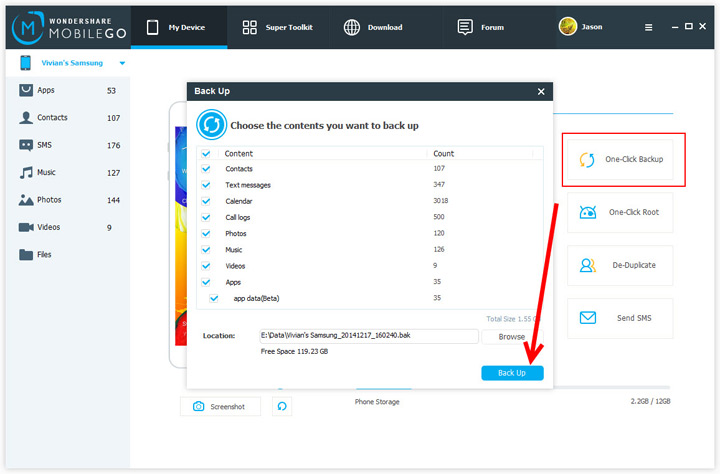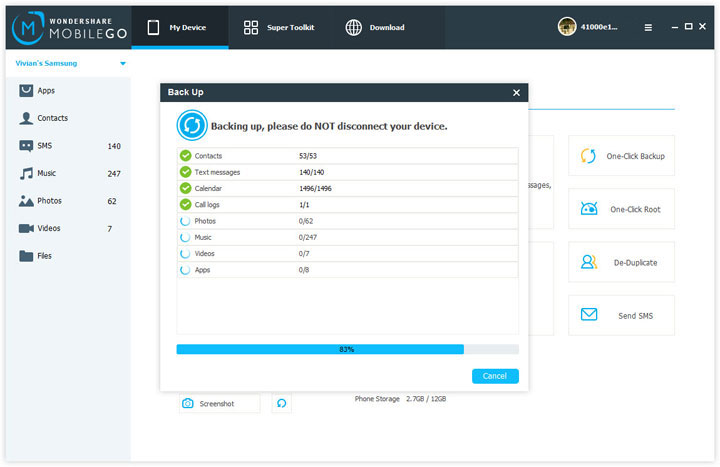In the primary window, click One-Click Root. The rooting process begins. Please not disconnect your Android device during the whole process.
Step 1. Run MobileGo and Connect Your Android Device
Connect your Android device to computer with a USB cable or over WiFi. Run MobileGo on your computer.
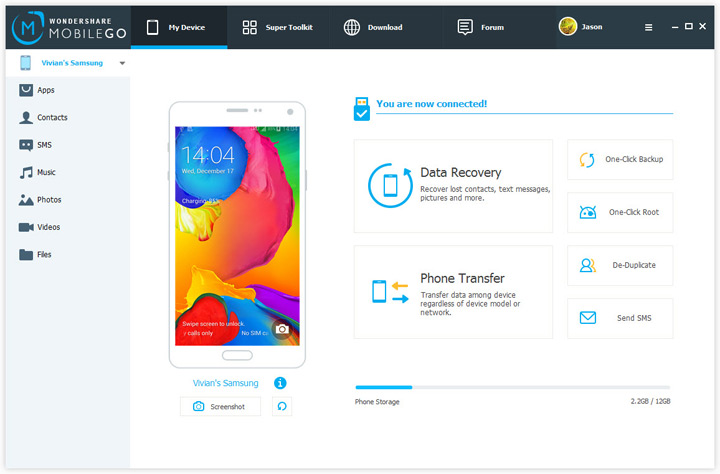
Step 2. Start to Restore Android Device
In the primary window, go to Super Toolkit tab. In the Essential section, click Restore.
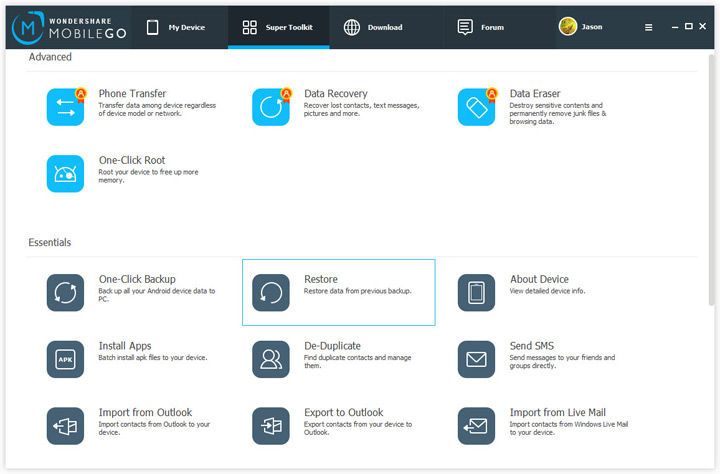
The restore window pops up. Select your wanted backup file. In the right column, choose the contents you want to restore. At the lower right corner, tick Clear data before restoring. By doing this, MobileGo helps to delete the existing data on your Android device to receive the new data to be transferred. Or, leave the option alone when you want to keep the existing data. At the lower right corner, click Restore to get the contents back to your Android device.
Note: During the Restore process, please don't disconnect your device.