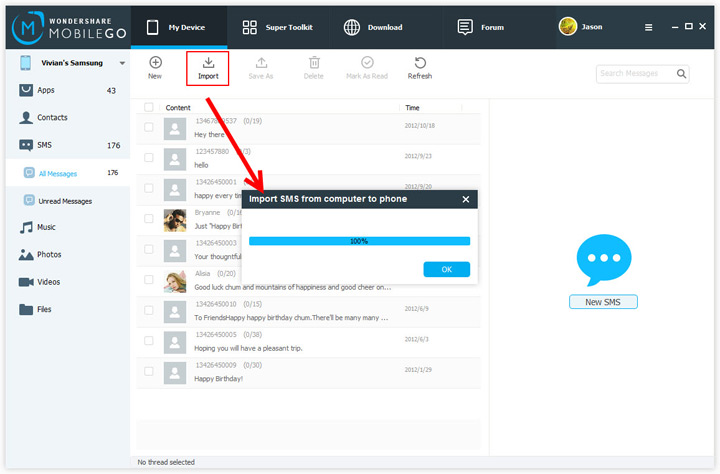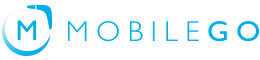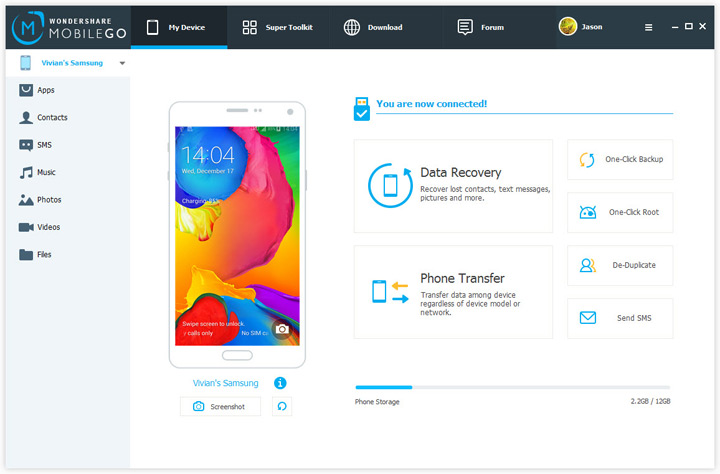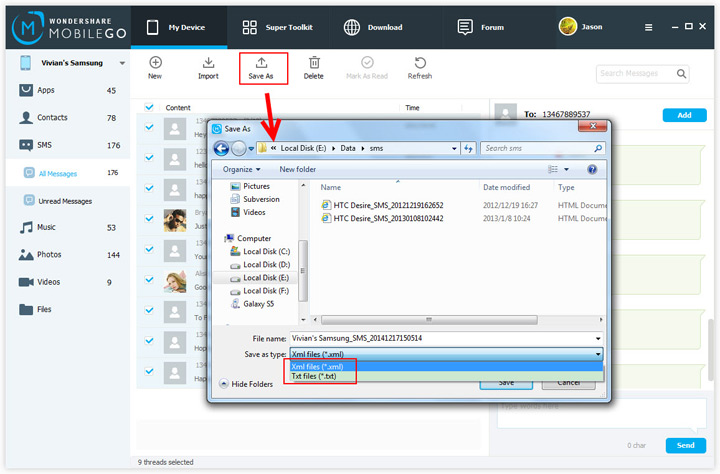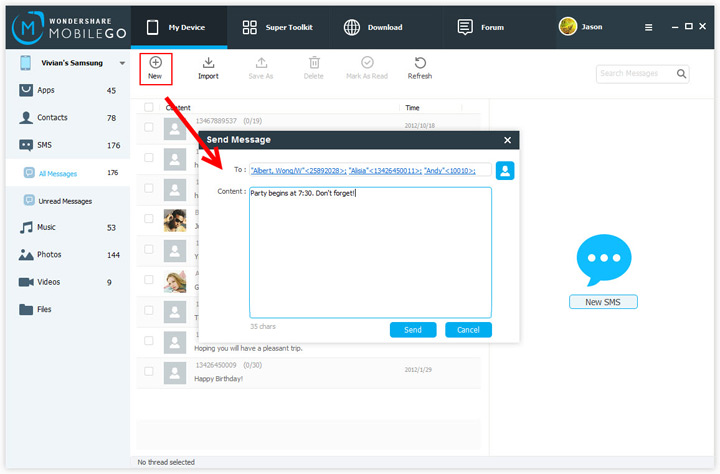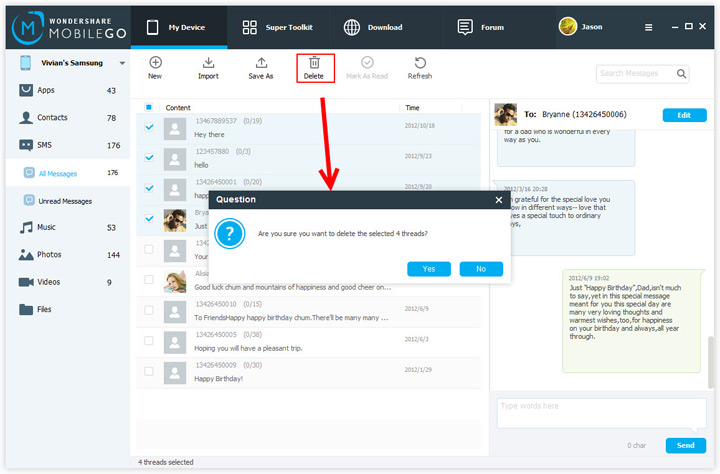If you have ever exported SMS as an .xml file, you can import them back to your Android phone when you need.
Step 1. Go to the left column and click SMS.
Step 2. Click Import to bring up the Windows file browser window.
Step 3. Navigate to the save path where the SMS.xml file is saved. Choose it and click Open to add it to your Android phone.