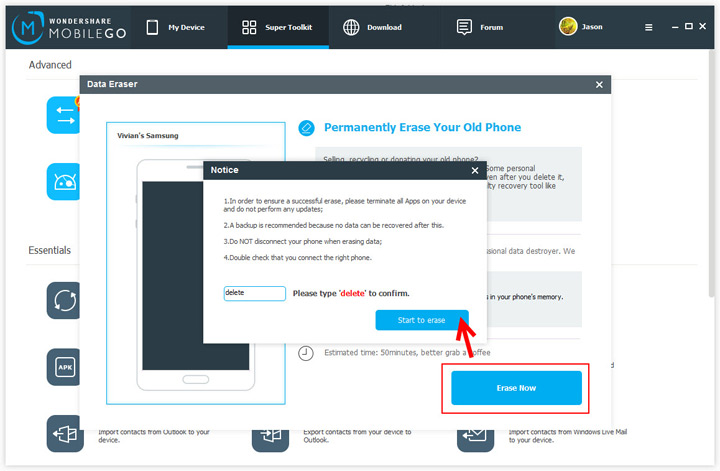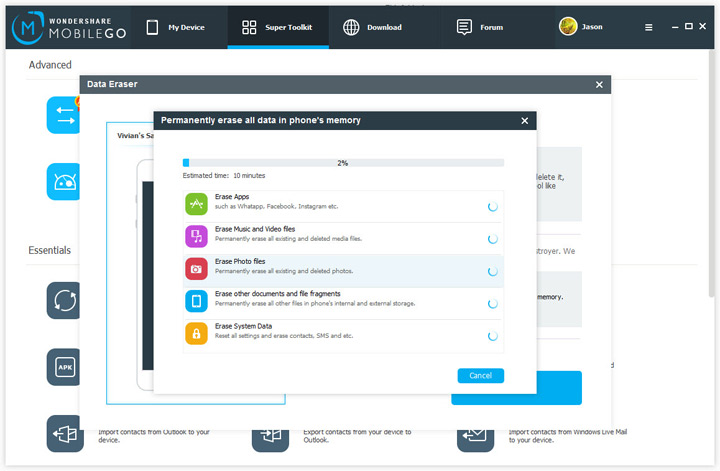Go to the upper right corner, and click ![]() to sign in your Wondershare passport. If you have no account, please create one, or you can sign in with your Facebook, Twitter, YouTube and Google Plus. After that, go premium for the usage of Data Eraser.
to sign in your Wondershare passport. If you have no account, please create one, or you can sign in with your Facebook, Twitter, YouTube and Google Plus. After that, go premium for the usage of Data Eraser.
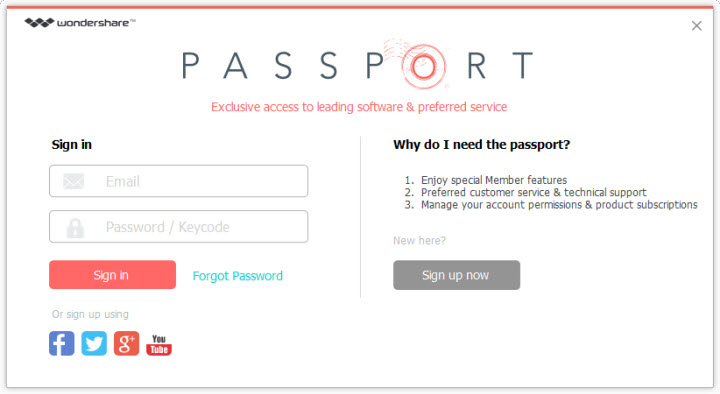
Whether you want to sell, recycle or donate your old Android, iPhone, Android tablet or iPad, you might NOT want to leave your personal data in wrong hands. Factory reset helps to delete almost all data, but it's not far enough. Some professional data recovery tool easily gets the data back. If so, what you can do to keep your personal data safe?
Here is a way out. Data Eraser, an awesome feature of Wondershare MobileGo, empowers you to wipe your phone and tablet with all existing data and deleted data on it. Once wiped, data never come back. Take Android for example, below is the step-by-step guide on how to erase your Android phone or tablet. Go on reading and then try it yourself.
Note: Data Eraser is not free. To use it, payment is required. Please click to sign in Wondershare Passport via Facebook, Twitter, Google Plus and YouTube or sign up for it. Take erasing an Android phone for example and follow the steps to learn how.
At the very beginning, download and install Wondershare MobileGo on your PC. Launch it and connect your Android phone or tablet to PC by using a USB cable. Wondershare MobileGo will detect your Android phone or tablet and then display it in the primary window.
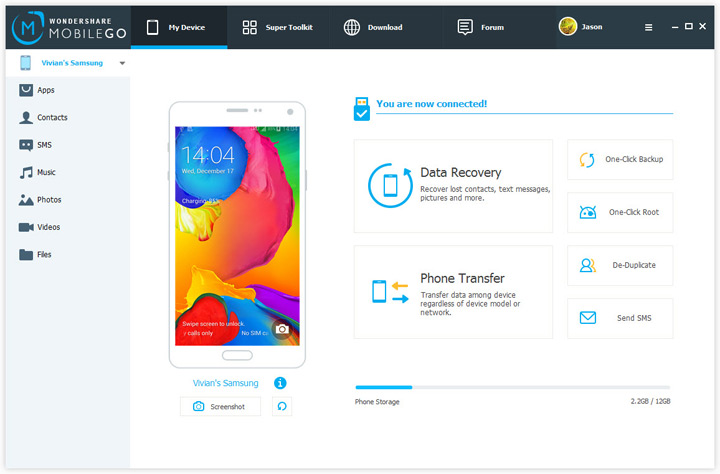
Go to the upper right corner, and click ![]() to sign in your Wondershare passport. If you have no account, please create one, or you can sign in with your Facebook, Twitter, YouTube and Google Plus. After that, go premium for the usage of Data Eraser.
to sign in your Wondershare passport. If you have no account, please create one, or you can sign in with your Facebook, Twitter, YouTube and Google Plus. After that, go premium for the usage of Data Eraser.
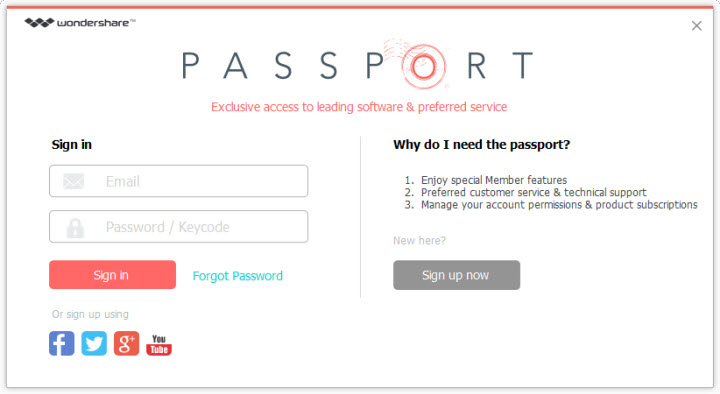
Click the Super Toolkit tab. Go to Advanced section and click Data Eraser. This brings up the Data Eraser window. Go to the lower right corner and click Erase Now.
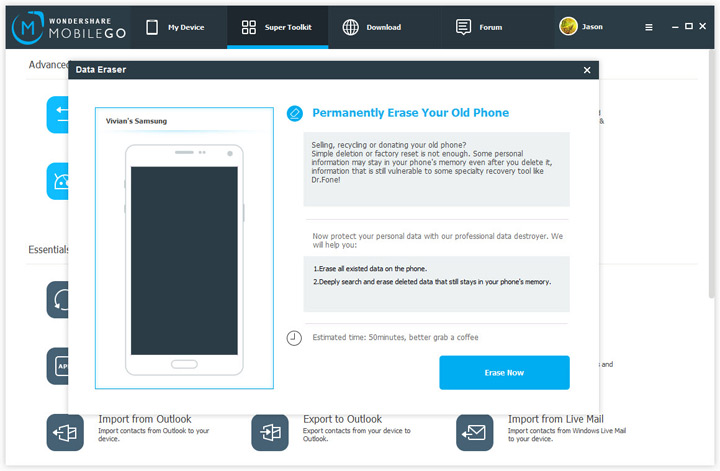
A dialog pops up. Read the tips and enter delete in the box. Then, click Start to erase to erase all of your data from your Android phone or tablet.