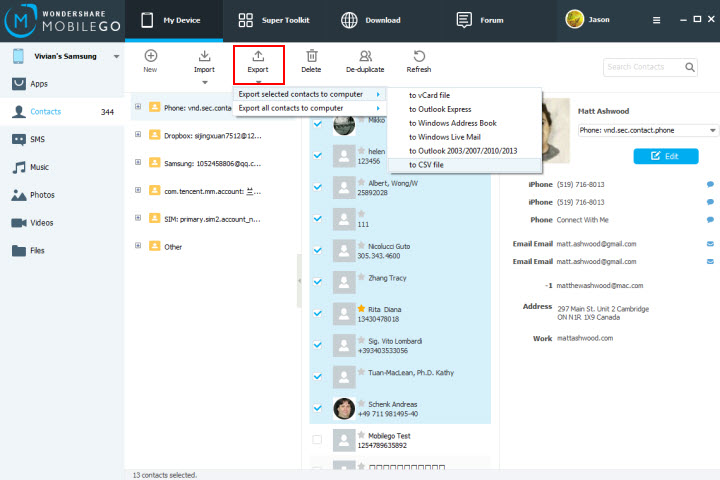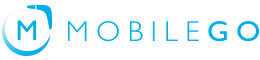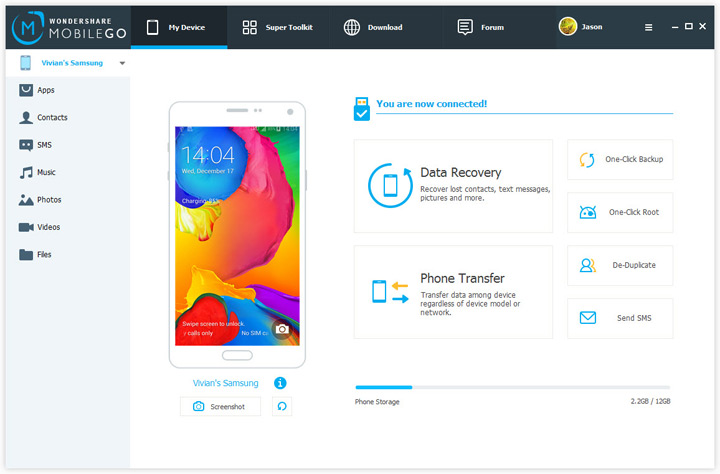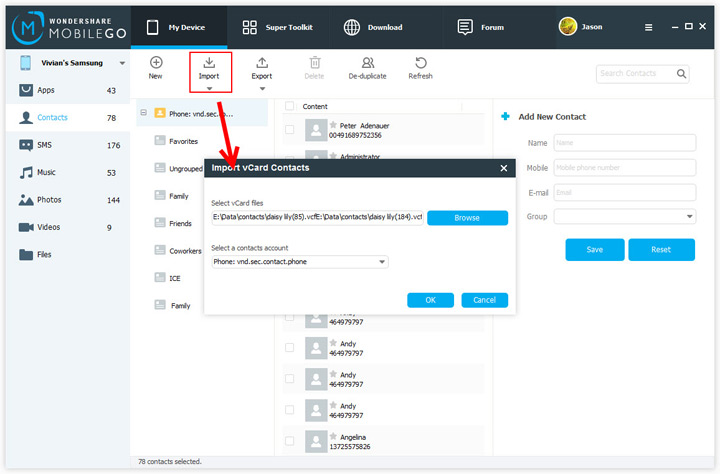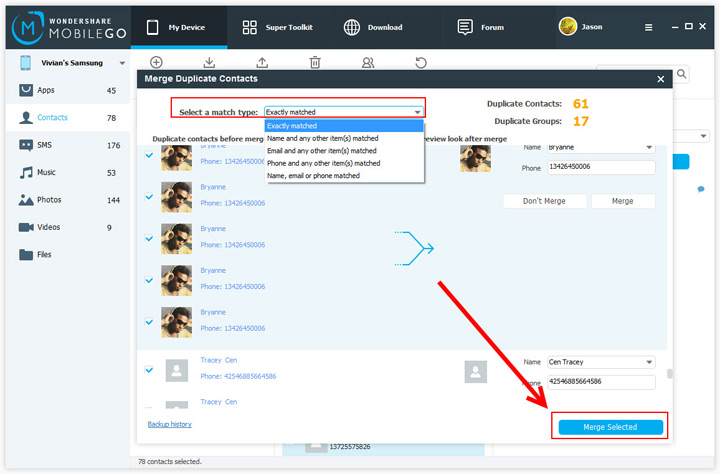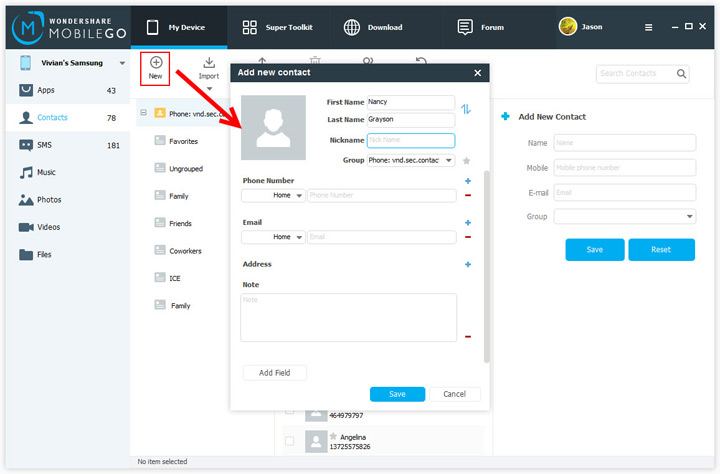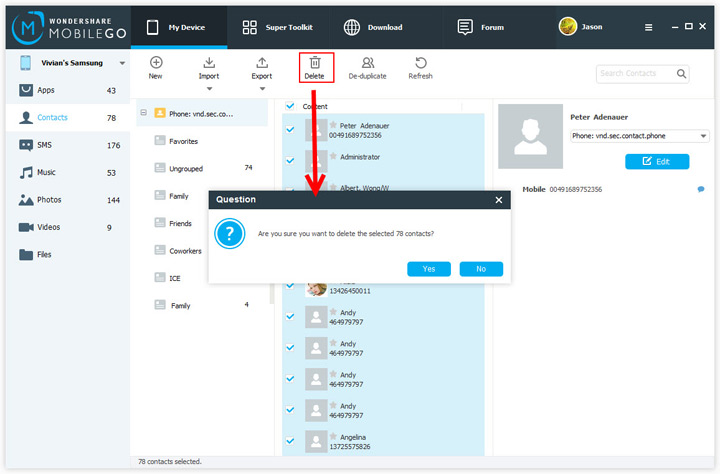Step 1. Click on Contacts in the left column to show contact management window.
Step 2. In the contact management window, choose all or selected contacts you want to export. Click Export > Export selected contacts to computer or Export all contacts to computer.
Step 3. In the pull down menu, you have 6 options: to vCard, to Outlook Express, to Windows Live Mail, to Windows Address Book, to Outlook 2003/2007/2010/2013 and to CSV file.
Step 4. Select one option. Then, the contacts begin to export. When it's complete, click OK.
Note: If you have stored contacts in Gmail, Facebook or other accounts on your device, you can sign in these accounts and export contacts in them to computer.