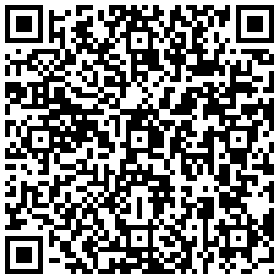So if you need to remove the watermark and also enjoy the full function of PDFelement and OCR, you should first get them registered. Here is how to register PDFelement and OCR separately after you have purchased the product and received the registration codes.
Note: If you have purchased PDFelement and its OCR plugin, you will receive a registration code for both PDFelement and OCR respectively. And you need to get both of them registered.
Part 1: Register PDFelement
1. Launch PDFelement and click the Register button in the top right corner of the primary window to first get PDFelement registered.

2. A Register window will prompt and you can enter the email address and registration code for PDFelemnt to the text boxes.

3. Click Register and seconds later, you can see the status of the product has become Registered in the top right corner.
Click Register

Part 2: Register PDFelement OCR
1. To register OCR, first open a PDF file and go to the EDIT tab. Click OCR and you will see an OCR Reminder window pop up to remind you of registration. Click the Register button and there will be a dialogue for you to enter the e-mail address and registration code of Wondershare PDFelement OCR. Finally click Register in the dialogue to finish the registration process.
Click the OCR button

OCR Reminder

Register OCR

2. Now it's time to download and install OCR. After registration, there will be a window to notice you that you have successfully registered. Click OK and you will be prompt a window to let you download OCR. Click the Click to Download button to start.

3. When the download is finished, double click the executive file and follow the wizard to get it installed. Now you are ready to use both PDFelement and its OCR plugin.







 Create PDFs
Create PDFs
 Convert PDFs
Convert PDFs
 Edit PDFs
Edit PDFs
 Annotate PDF
Annotate PDF
 PDF Forms
PDF Forms
 PDF Security
PDF Security
 Export PDFs
Export PDFs
 About PDFelement
About PDFelement