
Wondershare PDFelement supports pages editing like insert, split and delete pages.
Part 1: Steps to insert page(s) to PDF.
To insert pages to PDF file, follow the steps below:
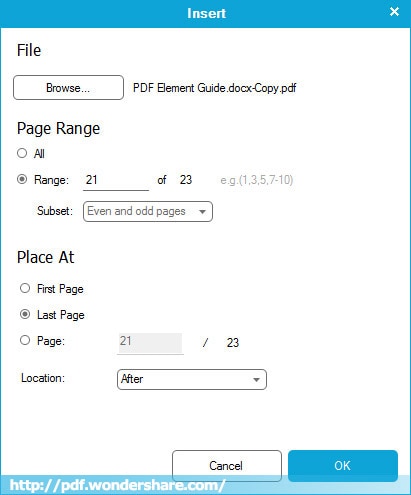
- 1. Click the Insert button under the Page tab. In the drop down menu there are the Blank Page and From PDF buttons.
- 2. To insert a blank page, click Blank Page button and then a page will be inserted before current page.
- 3. To insert other PDF pages into current one, just click From PDF, and then choose location to insert. Click OK to insert the whole pages of the PDF.
Part 2: Split pages from PDF
To split page(s) from a PDF, please follow the steps below:
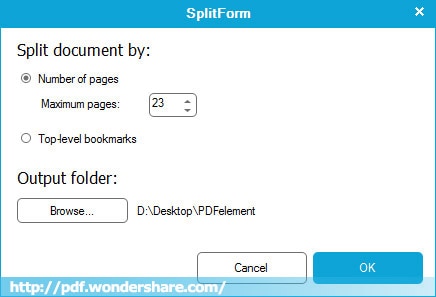
- 1. Click the Split button under the Page menu.
- 2. In the pop up window, you can customize pages to split. You can split pages by numbers of pages and the select certain pages, or you can split PDF by top level bookmarks to several PDF files.
- 3. Choose output folder by click the Browse button.
- 4. Click OK to split PDF.
Part 3: Delete pages from PDF
To delete page(s) from a PDF, please follow the steps below:
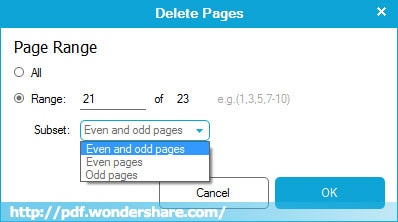
- 1. Go to the Page tab and click the Delete button.
- 2. In the pop up window, you can customize pages to delete. Either you can select current page to delete, or select pages range to delete. More advance you can select even or odd pages to delete.
- 3. Click OK to delete pages of the PDF.
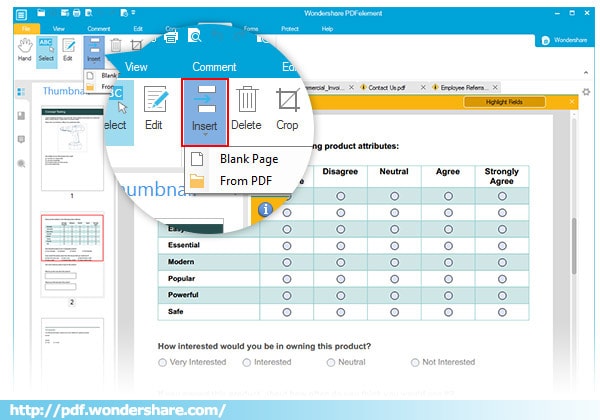







 Create PDFs
Create PDFs
 Convert PDFs
Convert PDFs
 Edit PDFs
Edit PDFs
 Annotate PDF
Annotate PDF
 PDF Forms
PDF Forms
 PDF Security
PDF Security
 Export PDFs
Export PDFs
 About PDFelement
About PDFelement