
Wondershare PDFelement supports adding images to PDF and editing PDF images. Supported image formats are as follows: BMP, JPG, JPEG, PNG.
To add images to a PDF file, follow the steps below:
- 1. Click the Edit>Add Image button to activate the file selecting window.
- 2. Choose the image you want to add into the PDF, then click the Open button, the image will be added into the PDF.
- 3. You can drag the image to change the position. And also you can change the image size by moving the mouse on the 4 corners to drag the image.
- 4. To delete the image, just right-click it and choose the Delete option or press the Delete key on the keyboard.
- 5.That's all for adding images to PDF
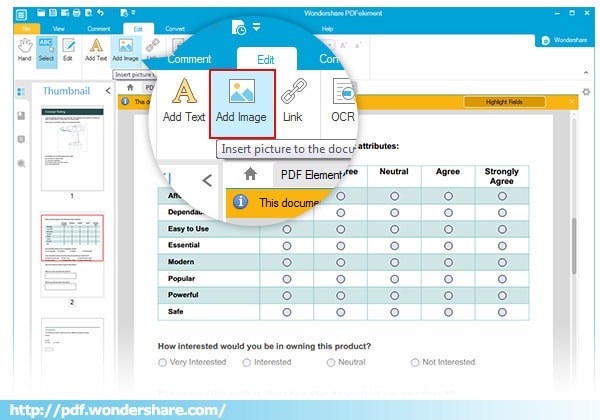







 Create PDFs
Create PDFs
 Convert PDFs
Convert PDFs
 Edit PDFs
Edit PDFs
 Annotate PDF
Annotate PDF
 PDF Forms
PDF Forms
 PDF Security
PDF Security
 Export PDFs
Export PDFs
 About PDFelement
About PDFelement