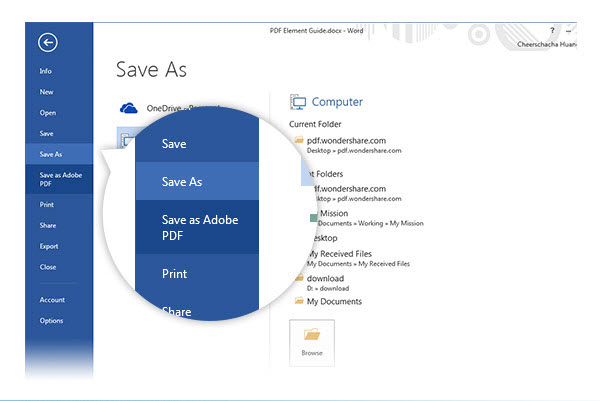Wondershare PDFelement supports creating PDF from Microsoft Office Word, Excel, PPT, OneNote, Visio, Access and so on.
To start creating PDF from Microsoft Office, I will take Office Word 2007 for example, please follow the steps below:
Method 1: Create PDF from Microsoft by Wondershare PDFelement
- 1. Open Wondershare PDFelement, click menu Home>Create PDF button.
- 2. In the pop up window, select the folder which stores your Word document.
- 3. Then choose the file you want to convert to PDF, and you can edit the file as well.
- 4. When finish editing the file, click File>Save As and then choose a location and file format as PDF document.
- 5. That's all.
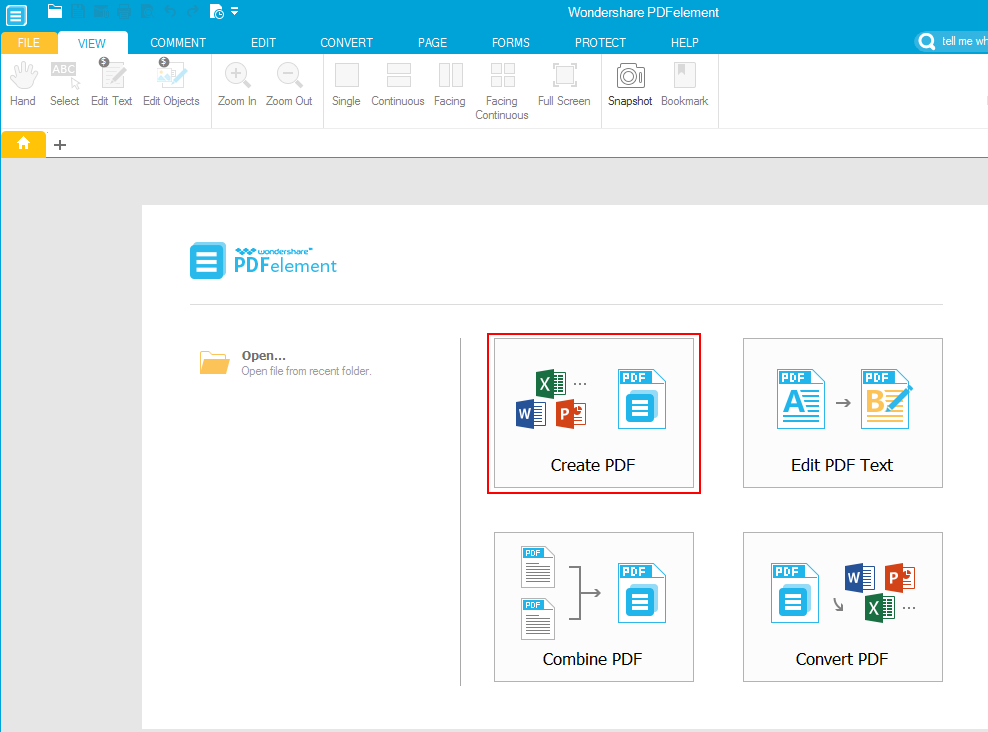







 Create PDFs
Create PDFs
 Convert PDFs
Convert PDFs
 Edit PDFs
Edit PDFs
 Annotate PDF
Annotate PDF
 PDF Forms
PDF Forms
 PDF Security
PDF Security
 Export PDFs
Export PDFs
 About PDFelement
About PDFelement