
Wondershare PDFelement supports editing PDF bookmarks easily.
To edit PDF bookmakrs, follow the steps below:
- 1. Go to the sidebar navigation pane and you will see the Bookmark option.
- 2. The Bookmark pane shows all the bookmarks of the file. Right-click on the bookmark, you can expand or collapse the bookmarks.
- 3. You can rename or delete the bookmark, or set bookmark destination.
- 4. If you need to insert a bookmark, go to click the big Bookmark button under the View tab. The added bookmark will automatilly add current page as the bookmark and show on the Bookmark Pane on the left sidebar.
- 5. To rename or delete the bookmark, right-click on the bookmark to choose to rename or edit it.
- 6. To set bookmark destination to current page, please right-click and then select the Set Destination command.
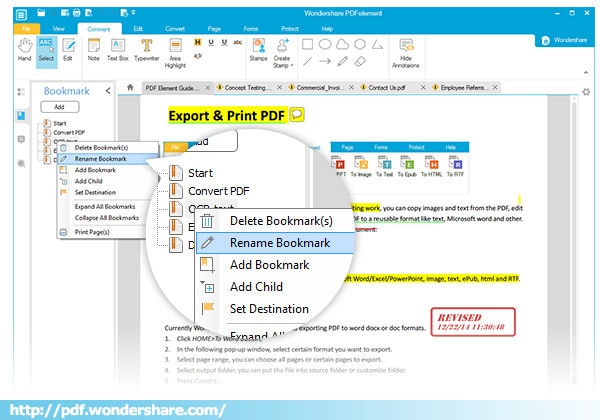







 Create PDFs
Create PDFs
 Convert PDFs
Convert PDFs
 Edit PDFs
Edit PDFs
 Annotate PDF
Annotate PDF
 PDF Forms
PDF Forms
 PDF Security
PDF Security
 Export PDFs
Export PDFs
 About PDFelement
About PDFelement