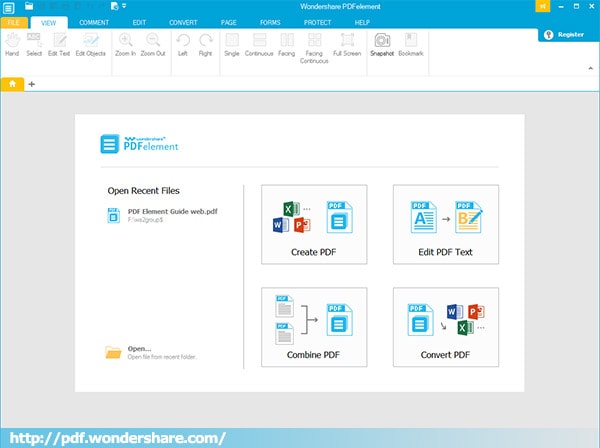
 Working Space:View PDF files
Working Space:View PDF files
Working area overview
Viewing PDF files
Open a PDF
You can open a PDF within Wondershare PDFelement or from your computer.
Open a PDF in the software
- 1. Start Wondershare PDFelement.
- 2. Select a file displayed below Open Recent Files or click Open to navigate to the file you want. Or you can click the File button on the main menu, choose Browse or Recent Position to navigate to the location of the file you want to open, and then select it.
- 3. Finally click Open to view the PDF file.
Open a PDF from computer
- 1. Double click the PDF file on your computer to see it in Wondershare PDFelement once you have set Wondershare PDFelement to be the default viewer of PDF files.
- 2. Or right-click the file and choose Open with, then select Wondershare PDFelement.


Change the PDF viewing mode
- 1. On the View tab, click the Hand button to drag the PDF document to where you want to view.
- 2. On the View tab, click Full Screen to turn the PDF file into the entire screen viewing mode. Press Esc on the keyboard to exit full screen view.
- 3. Click the Select button under the View tab to activate the selection mode. Drag the cursor to select text, images, annotations or more on the PDF page.








 Create PDFs
Create PDFs
 Convert PDFs
Convert PDFs
 Edit PDFs
Edit PDFs
 Annotate PDF
Annotate PDF
 PDF Forms
PDF Forms
 PDF Security
PDF Security
 Export PDFs
Export PDFs
 About PDFelement
About PDFelement