
Wondershare PDFelement supports pages extracting and replacing.
Part 1: Steps to extract PDF pages.
To extract PDF page(s), follow the steps below:
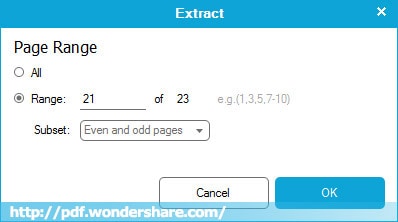
- 1. Click the Extract button under the Page tab.
- 2. In the pop up window, you can select to crop current page or pages rang to extract.
- 3. A more advanced option is to select even or odd pages to extract.
- 4. Click the OK button, then selected page(s) will be extracted into a separated PDF file. Or you can click Cancel/Esc button to cancel extracting PDF pages
- 5. The extracted PDF file and open in another tab and you can choose to save to your computer.
Part 2: Steps to replace PDF page(s).
To replace PDF page(s), please follow the steps below:
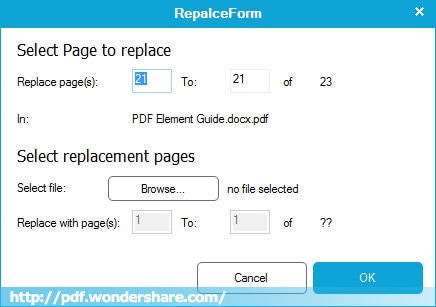
- 1. Click the Replace button under the Page tab.
- 2. In the pop up window, you can customize one page or several pages to be replaced.
- 3. Choose replacement pages, select file from your local folder by clicking the Browse file button, and then select pages to replace.
- 4.Click the Replace button to do the replacing, or click Cancel/Esc to cancel replacing PDF pages.
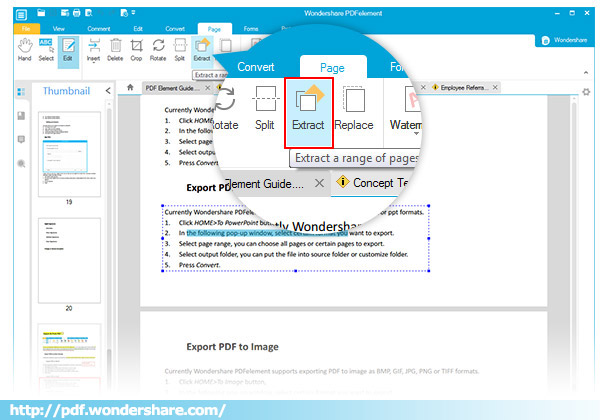







 Create PDFs
Create PDFs
 Convert PDFs
Convert PDFs
 Edit PDFs
Edit PDFs
 Annotate PDF
Annotate PDF
 PDF Forms
PDF Forms
 PDF Security
PDF Security
 Export PDFs
Export PDFs
 About PDFelement
About PDFelement