
Wondershare PDFelement supports converting PDF to Microsoft Word document, compatible with office 97/03/2010/2013 edition in either '*.doc' or '*.docx' format.
To start converting PDFs to word, follow the steps below:
- 1. Click the Convert tab on the main menu, and then choose the To Word icon to activate convert PDF to Word dialog window.
- 2. In the pop up window, you can add more files or even a whole folder to convert them to Word altogether by clicking on Add Files button.
- 3. Choose file formats. Wondershare PDFelement supports office 97&2003 '*.doc' format, and office 2010 & above '*.docx' format.
- 4. If the added PDF is a scanned PDF from image and you want to edit it after the conversion, you might need to activate the OCR feature by simply check the Enable OCR button. For more details about PDF OCR, you may need to read about PDF OCR.
- 5. You may select certain pages to convert by clicking the Page Range button to select pages.
- 6. Choose output folder. You can choose either source folder or custom folder to store the converted files.
- 7. Finally, click Convert button to start converting PDF to word document.
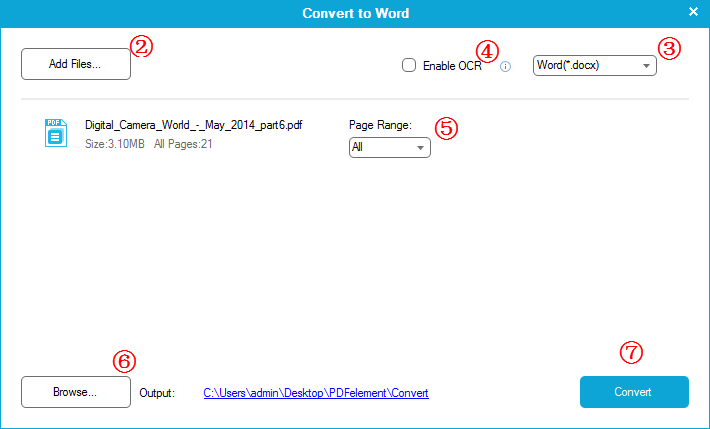







 Create PDFs
Create PDFs
 Convert PDFs
Convert PDFs
 Edit PDFs
Edit PDFs
 Annotate PDF
Annotate PDF
 PDF Forms
PDF Forms
 PDF Security
PDF Security
 Export PDFs
Export PDFs
 About PDFelement
About PDFelement