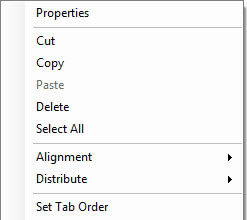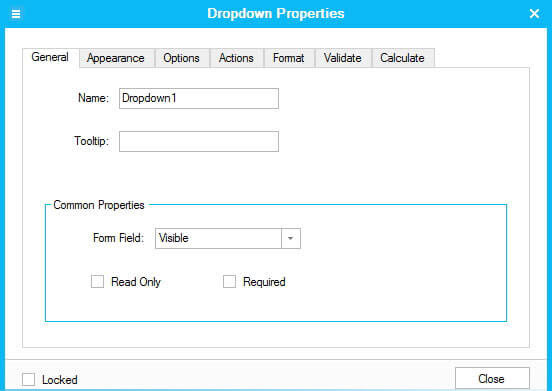To start creating or editing PDF forms,
- 1. Open a blank PDF page or an existing PDF form file.
- 2. Change to select text mode by clicking Select Text.
- 3. To exit form editing, click Forms>Close Form Editing.
If you have problems when using PDF, here is a concentration of PDF tips and guides to get you through.
Wondershare PDFelement OCR plugin turns scanned PDFs into fully editable, selectable and searchable files, including PDF, Word, Excel or Text.
No need to search around the web for PDF forms, you can easily get what you need here and start to fill out the forms right away.
Don't know how to create PDF files easily? This article is going to tell you and recommends a bunch of powerful PDF Creators.
If you are in a situation to merge several PDF files into one but don't know how, this article is right for you.
 Forms:Create and edit PDF forms
Forms:Create and edit PDF forms

To start creating or editing PDF forms,
Text field is for typing text, to add the text field, do as follows:
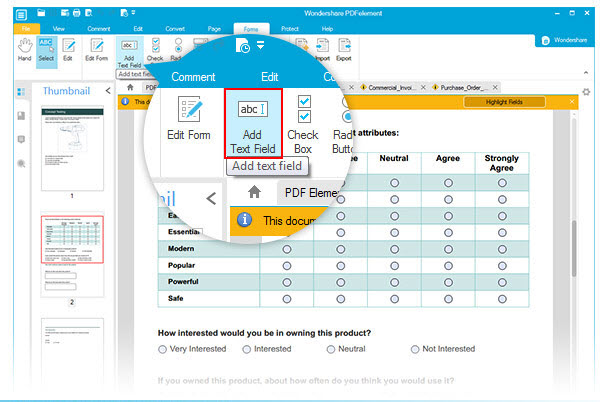
Check Box is for multiple selection, while Radio Button is for single selection, to add them, follow the follow steps:
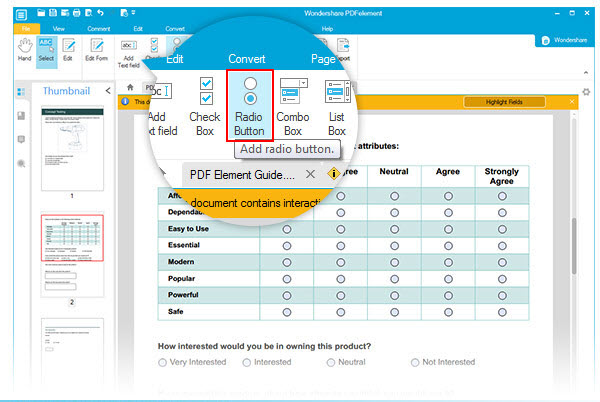
Combo Box and List Box are both a list to choose, the difference is you can choose one option by dropping down the list in Combo Box while you can click one of the options in List Box. To add Combo Box or List Box, follow the steps:
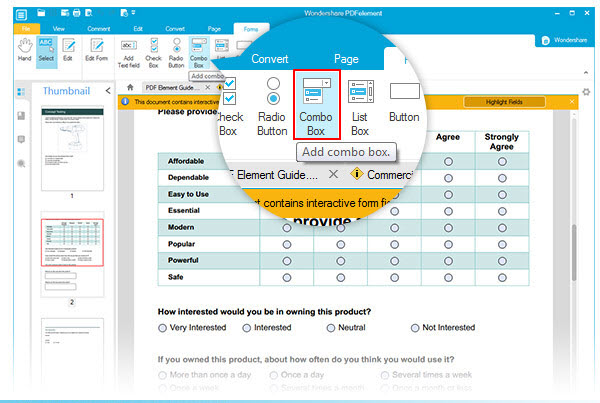
PDF form button is for some kind of actions like calculating, submitting, running forms, opening etc. You can always customize the action you want. To add form button, follow the steps:
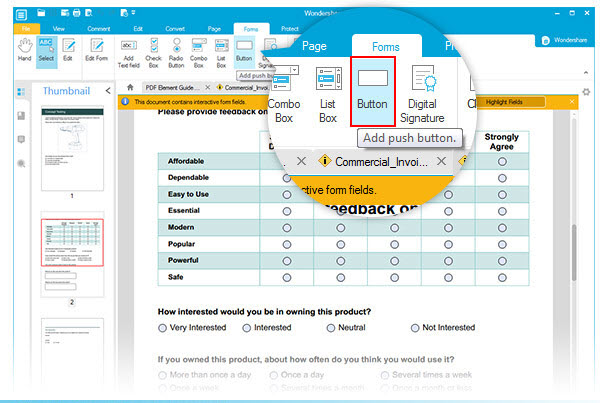
For each object, you can do edit, move, delete, and set properties,