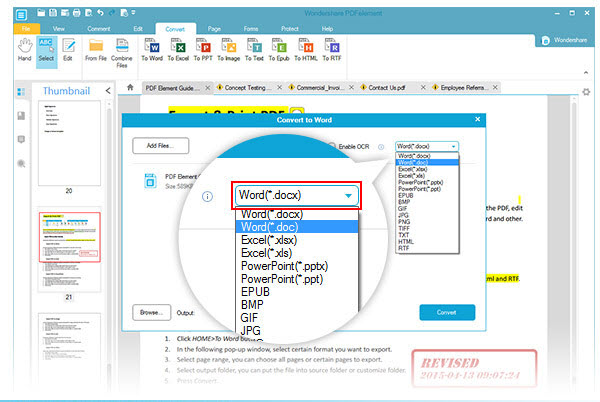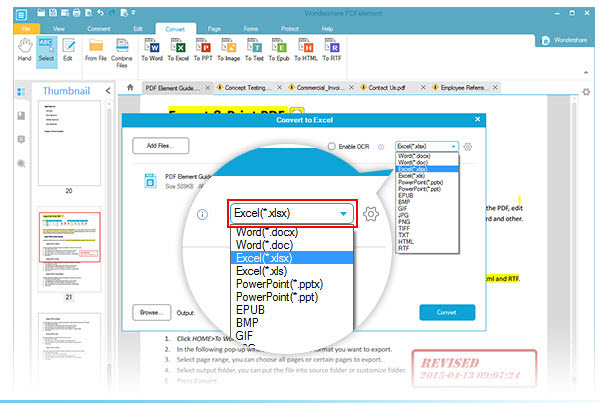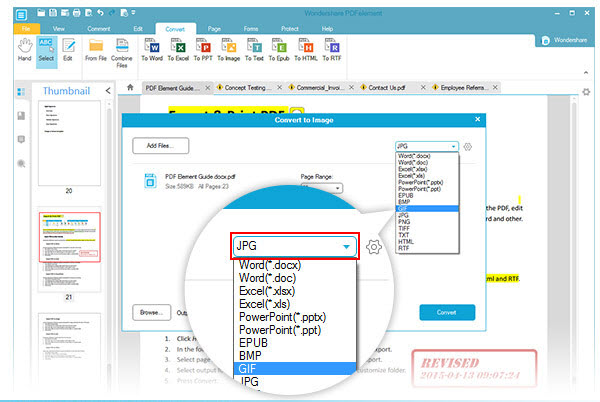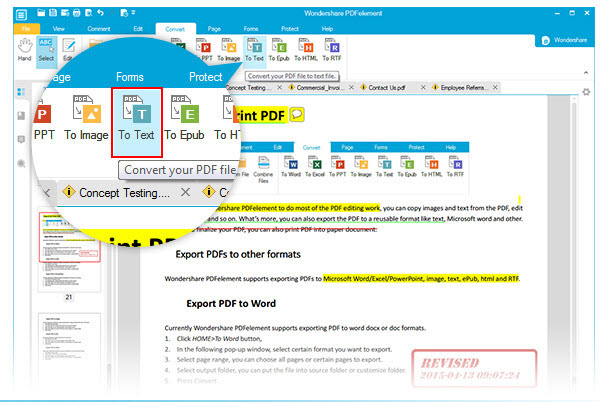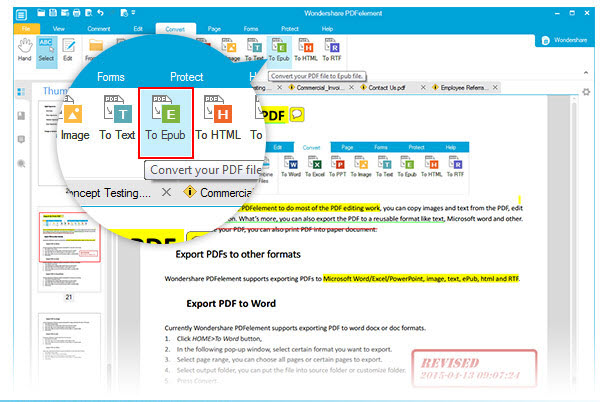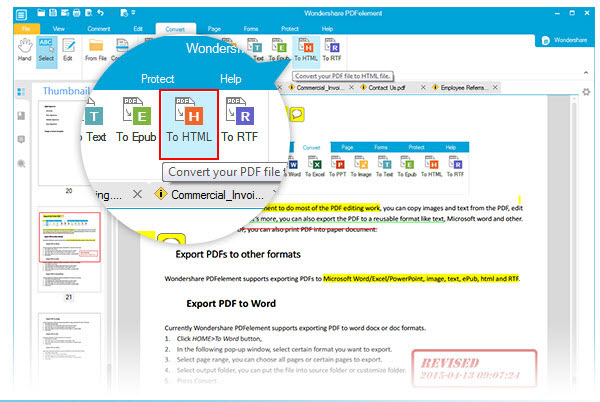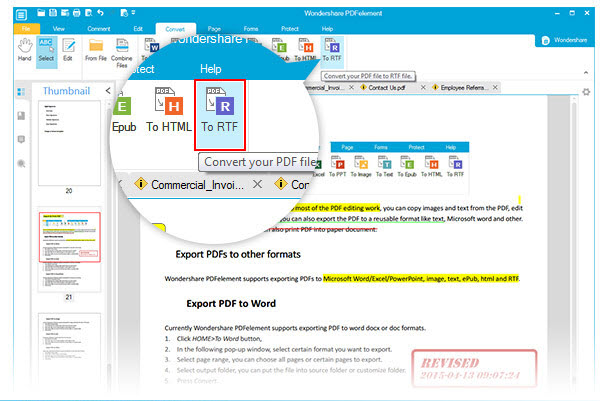You can use Wondershare PDF Element to do most of the PDF editing work, you can copy images and text from the PDF, edit text or images and so on. What's more, you can also export the PDF to a reusable format like text, Microsoft word and other.
When you finalize your PDF, you can also print PDF into paper document.







 Create PDFs
Create PDFs
 Convert PDFs
Convert PDFs
 Edit PDFs
Edit PDFs
 Annotate PDF
Annotate PDF
 PDF Forms
PDF Forms
 PDF Security
PDF Security
 Export PDFs
Export PDFs
 About PDFelement
About PDFelement