Wondershare PDFelement supports highlighting PDF text and PDF area easily.
To highlight a page area, please follow the steps below.
- 1. Go to the Comment menu and click the Area Highlight button.
- 2. It will change into adding sticky mode and the mouse cursor will become a note. Click anywhere you want to add the note.
- 3. By default there will be a yello note box for you to add notes, type anything you want in the box as a note.
- 4. Right-click the highlighted area and select Properties, you can edit the author and subject info as well as change the color.
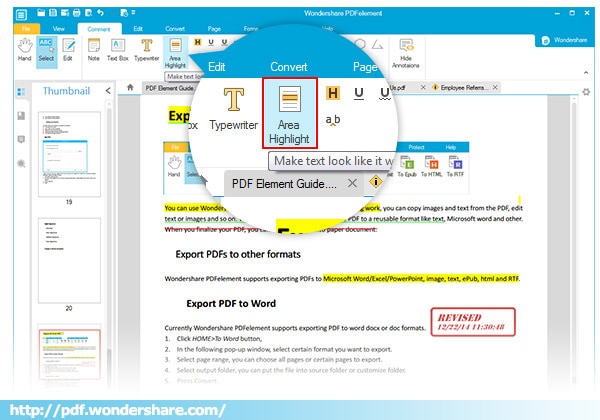
To highlight text, please follow the steps below.
- 1. Go to the Comment menu and click the Highlight icon.
- 2. Select the text you want to highlight. By default, the highlight color would be yellow.
- 3. If you need to add a note to the highlighted text, double-click it to create a pop-up note. You can right-click and choose Delete from the drop-down menu to remove highlight if you need.
- 4. To change the color of highlight, right-click the highlighted text and choose Properties. Then you will see a Properties sidebar popping out on the right.








 Create PDFs
Create PDFs
 Convert PDFs
Convert PDFs
 Edit PDFs
Edit PDFs
 Annotate PDF
Annotate PDF
 PDF Forms
PDF Forms
 PDF Security
PDF Security
 Export PDFs
Export PDFs
 About PDFelement
About PDFelement