
Wondershare PDFelement supports pages cropping and rotating.
Part 1: Steps to crop PDF pages.
To crop PDF page(s), follow the steps below:
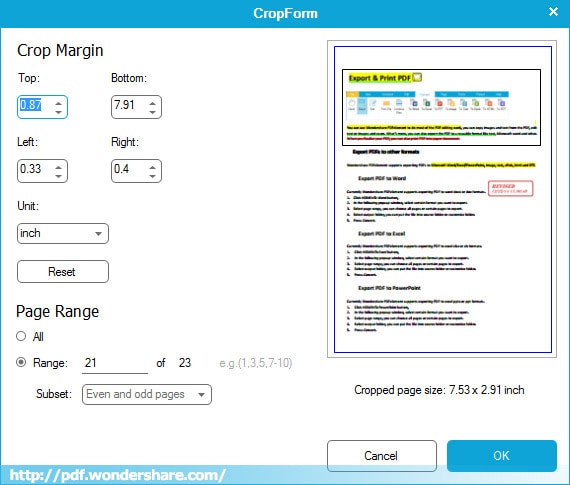
- 1. Click the Crop button under the Page menu. The mouse cursor will change into a crop icon.
- 2. Move the mouse to page you want to crop, select a range.
- 3. Double-click or press the Enter key on your button to customize the settings.
- 4. You can customize the crop margins, pages to crop, and there is preview for the PDF crop result.
- 5. Finally click the Crop button to confirm the cropping, or click Cancel/Esc to cancel it.
Part 2: Steps to rotate PDF page(s).
To rotate PDF page(s), please follow the steps below:
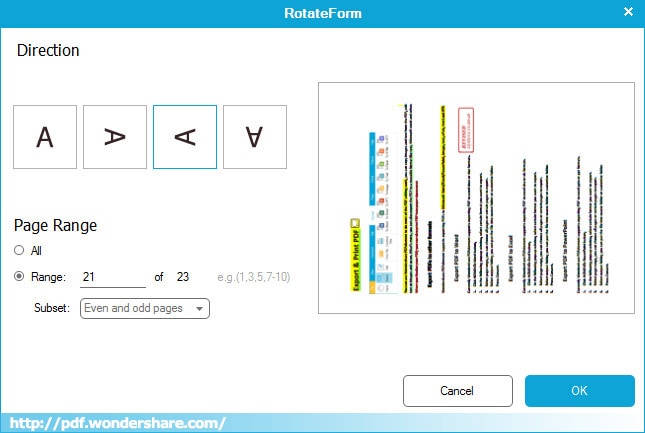
- 1. Click the Rotate button under the Page menu and there will be a prompt popping up.
- 2. In the pop up window, you can customize the direction to rotate, either clockwise 90/180 degree or anticlockwise 90/180 degree. Then select pages range to rotate.
- 3. Click Rotate to get the final rotated pages, or click Cancel/Esc to cancel rotating pages.
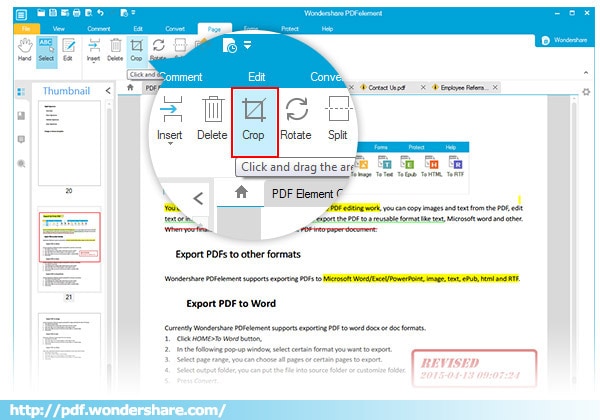







 Create PDFs
Create PDFs
 Convert PDFs
Convert PDFs
 Edit PDFs
Edit PDFs
 Annotate PDF
Annotate PDF
 PDF Forms
PDF Forms
 PDF Security
PDF Security
 Export PDFs
Export PDFs
 About PDFelement
About PDFelement